라이룸5에서 crop 하는 방법에 대해서 다양한 옵션과 함게 자세히 설명해 주고 있다.
Saturday, December 13, 2014
Install GNS 1.2
Install GNS 1.2 & Add IOS images to GNS.
Download Cisco IOS
Link : http://commonerrors.blogspot.com.au/2014/04/cisco-3725-ios-image-free-download-for.html
IOS Images:
Key features for the Cisco 3725 include:
- You can use16-port EtherSwitch NM with 3725 which can provide you the switching functionality.
- Support for all major WAN protocols and media: leased line, Frame Relay, ISDN, X.25, ATM, fractional T1/E1, T1/E1, xDSL, T3/E3, HSSI
- You can enable the SSH because of it's k9(crypto) feature. How to enable SSH on your router in GNS3
Monday, December 8, 2014
Thursday, December 4, 2014
블로그 테마 ( neoease )
1. NeoEASE : 깔끔하게 정리되어 있는 테마, 기본적으로 wordpress 기반으로 제작됨.
사이트1 : http://www.neoease.com/themes/
참고 사이트 : http://www.nofat.co.kr/
구글 블로거에서 inove 테마를 적용한 블로그
http://inove-xml.blogspot.com.au/
2. 블로거(blogger) 템블리 자료가 많은 사이트
http://www.blogcrowds.com/resources/blogger-templates/
Thursday, November 27, 2014
무료 한국 VPN 서버
- 무료 한국 VPN 서버 : 올가VPN
사이트 : http://www.olgalove.co.kr
설치는 올가 사이트의 매뉴얼 대로 하시면 되고, 참고로 DNS 정보 입력에서 KT DNS 정보를 입력해주어야 한다.
KT DNS : 168.126.61.1
[기술동향]전자 가격 표시기
- LG 이노텍
LINK : http://www.lginnotek.co.kr/products/network_electronic_shelf.jsp
LG이노텍의 Electronic Shelf Label은 중앙관리 Server에 저장된 상품별 정보를 저전력 무선통신 기술을 이용하여, Gateway를 통해 수 천의 ESL로 동시에 전송하는 제품입니다.

- 특징 : 저소비전력, 높은 네트워크 안정성, 융복합 Service 제공.
- 적용 사례 :

- CEST ESL(전자가격표시기)
LINK : http://cest.co.kr/eng/product-introduction/cest-esl.html
- 삼성전기 ESL
LINK : http://www.semstory.com/2577-세그먼트 방식의 ESL을 비롯해, 그래픽 ESL, 컬러 디스플레이가 적용된 ESL 등 다양한 제품 품 출시중.

- Display on Shelf

- LG 유플러스 전자 가격 표시기 ( LTE 모듈 )
LINK : http://www.etnews.com/201308230385LG유플러스는 대형 마트 등 매장의 상품가격 데이터 관리 서버와 전자 가격 표시 태그를 원격으로 연결, 실시간 원스톱으로 가격을 표시할 수 있는 전자가격표시기(ESL:Electronic Shelf Label)을 개발했다.

Tuesday, November 25, 2014
how to configure Cisco CME
- Video Tutorial : How to configure CME
CME image : cme-basic-3.1.0.tar
- IP telephony basic configuration - Packet Tracer 6.0
- Video Tutorial : CME within Packet Tracer
Link : https://www.youtube.com/watch?v=heIi9ok4HeI
Monday, November 24, 2014
주식 시간외거래
1. 장전 시간외 거래는 전일종가로 거래를 한다는데 전일종가면 시간외 단일가(15:30~18:00)에서 형성된종가인가요? 아니면 정규매매시간에 마무리된 종가인가요?
전일 정규 매매시간 (9:00~15:00)의 종가로 매매됩니다.
2. 장전 시간외 거래와 시초 동시호가시간이 겹치는 건 무슨 의미인가요?
겹치는 30분엔 동시호가와 장전시간외종가거래가 둘 다 가능 한 건가요?
주문하실때,
장 전 시간의 종가로 주문 하실건지, 동시호가로 주문 하실건지 구분 하시면 됩니다.
단, 겹치는 30분 동안 금액이 넉넉하다면 매수주문은 금액 내에서 중복으로 하실 수 있지만,
매도는 중복으로 주문 할수 없습니다.
예를들어,계좌에 100만원이 있다면,
시간외종가로 50만원+동시호가에 50만원 각각 매수주문 하실 수는 있지만,
현재 가지고 있는 100주의 주식을 시간외종가로 50주 매도주문을 접수하셨다면,
동시호가엔 나머지 50주만 매도주문 가능합니다.
3. 동시호가는 왜 필요한건가요?
오전 동시호가가 필요한 이유는 전일의 거래가 마감을 하고, 그 다음날 아침 새로운 거래를 시작할때에 거래가 쉼 없이 계속 이어지는 것이 아니라 멈추었다가 다시 움직이는 것이기 때문에, 시장원리 의해 가장 합리적인 시가(시초가)를 결정하기 위해서 사용하는 것입니다.
반대로 오후 동시호가 주문은 대량 매도,매수 주문으로 인한 가격 왜곡을 최소한으로 방지하기 위해서 사용되는 것입니다.
4. 정규매매 이후에 모든거래는 30분단위로 거래가 체결되는건가요?
15시에 장 마감이 되면, 15시~15:30분까지 시간외종가 시간입니다.
15:00~15:10분까지는 주문만 가능하다가 15:10분~15:30분까지는 체결가능한 수량이 있으면 실시간으로 체결됩니다.
시간외 종가이후,
15:30~18:00시까지 시간외 단일가 시간은 질문자님 말씀대로 30분단위로(4:00. 4:30, 5:00. 5:30, 6:00) 총 5번 체결됩니다.
구글 스프레드시트 수식 사용하기
구글 스프레드시트는 우리가 많이 사용하는 엑셀과 같은 프로그램이다.
수식을 사용할때, 대부분 다른 셀의 위치를 이용해서 표현하게된다. 이 셀주소의 표현 방법은 상대주소, 절대 주소로 표현할수 있다.
1. 상대주소
상대주소의 경우 수식을 복사해서 다른 곳으로 이동하게 되면, 그 위치에 맞게 셀 주소값이 변경하게된다.
예제) 셀 A2 와 셀 A3 를 더하는 수식 ==> A4 에서 A2 + A3
만일 A4를 복사해서 다음 항목에 사용하는 경우
B4 => "=B2 + B3"
C4 => "=C2 + C3"
D4 => "=D2 + D3"
2. 절대주소
절대주소는 수식을 복사해도 셀주소가 고정되어 항상 같은 값을 참조하게 된다.
셀의 절대주소 표현 방식은 $A$4 와 같이 행과 열 앞에 $기호를 붙여주면 된다.
Wednesday, November 19, 2014
해외에서 카카오게임 설치하기
라이센스 방식이 애플 앱스토어와 구글 PLAY 가 다른 방식을 사용하고 있다.
1. 애플 앱스토어
애플 계정의 국가 설정에 따라 해당 국가의 앱만 다운로드 가능
2. 구글 PLAY
사용자 단말의 IP 로 국가를 지정
다음 내용들은 안드로이드 사용자가 해외에서 구글 플레이를 통해서 한국의 앱을 다운로드 받아서 설치하는 방법이다.
1. APK 를 직접 받아서 설치
2. VPN서버를 통해서 한국 IP를 할당받고 구글 플레이를 이용해 앱 다운로드
자세한 방식을 추후 업데이트 하겠습니다.
Tuesday, November 11, 2014
How to Connect to a VPN in Windows
How to Connect to a VPN in Windows
We’ve covered virtual private networks and when you might want to use them before. Connecting to a VPN is easy, as Windows and most other operating systems offer built-in VPN support.
Note that some VPN providers offer their own desktop clients, which means you won’t need this setup process. For example, TunnelBear and proXPN both offer their own desktop applications for connecting to their VPNs and selecting VPN server locations.
Windows 7
To connect to a VPN on Windows 7, press the Windows key and, type VPN, and press Enter.
Enter the address of your VPN provider in the Internet Address box. You can enter an address like vpn.example.com or a numerical IP address, depending on the server information your VPN provider gave you.
You should also enter a Destination name – this can be anything you like. It’s only used to help you remember which VPN connection is which.
Enter your login credentials on the next screen. Use the username and password your VPN provider gave you.
Windows will connect you to the VPN you configured. If you checked the “Don’t connect now” checkbox on the first screen, Windows will save the VPN connection so you can easily connect later.
Once connected, you can click the network icon in your system tray to view your VPN connections. While connected to a VPN, all your network traffic will be sent over it.
To disconnect from a VPN, click it and click Disconnect. You can then reconnect to it later by clicking it and selecting Connect. You can have multiple VPNs configured and switch between them in this way.
To delete a saved VPN connection, press the Windows key, type network connections, and press Enter. Right-click a VPN connection and use the Delete option.
Windows 8
Connecting to a VPN is a similar process in Windows 8. Press the Windows key, type VPN, click the Settings category, and select the same Set up a virtual private network (VPN) connectionoption as in Windows 7.
You’ll see the same VPN connection window on the desktop. Enter the address and name of your VPN.
You’ll then see the Networks pane appear. Select the VPN you added and click Connect.
Enter the username and password credentials your VPN requires and you can connect to the VPN.
To access the Network pane in the future, click the network icon in the system tray or open the charms bar, select Settings, and select Network.
To connect or disconnect from a VPN, select it in the Network pane and use the Connect or Disconnect buttons.
To remove a saved VPN connection, press the Windows key, type View network connections, select the Settings category, and click the View network connections option. Right-click a VPN Connection and select Delete to remove it.
MS Word 사용시 가로 페이지 추가 방법
Portrait is a vertical layout, and Landscape is a horizontal layout.
You can either insert section breaks manually at the top and the bottom of the page that you want in the other orientation, or you can select your text and allow Microsoft Word to insert the new sections for you.
Insert Section Breaks and Set the Orientation
I prefer to set my section breaks first and then set my orientation. I like to tell Microsoft Word where to break the page instead of letting Word decide for me. In order to accomplish this, I insert a Next Page Section Break at the start and end of the text, table, picture, or other object and then set the orientation.
Insert a Section Break at the beginning of the area that you want to rotate:
- Select the Page Layout tab.
- Click the Breaks drop-down menu on the Page Setup section.
- Select Next Page in the Section Breaks section.
- Repeat the above steps.
- Click the Page Setup Launcher button on the Page Layout tab, in the Page Setup group.
- Click Portrait or Landscape on the Margins tab in the Orientation section.
- Select Section in the Apply To drop-down list.
- Click the OK button.
끝.
구글 블로거에 Categories 메뉴 추가하기
구글 블로거에 Categories 메뉴 추가하기
If you want to add categories to the blogger as in the picture, read the instructions in this post.
For example if you click on "Useful website" you will get a list of all the posts that are in category Useful website and if you click on the blog tutorial you will get all posts related to the blog tutorial.
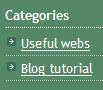
The purpose of adding a category is sort of articles by category. Adding a category of your blog becomes easier to browse.
You can write your own HTML to add category links one by one (take a look at topic Creating HTML with category list) or you can use Labels gadget (this is simple method).
Find more blogspot advices on this blog!
The process of adding categories
1. Creating a label for posts
First, you need to add a label posts. Label is added by entering text in the textbox which is located at the bottom of the screen for writing or editing posts (Potsting-->Create or Posting-->EditPosts, see picture).
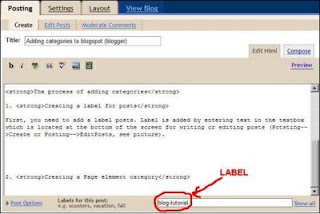
For example, I entered the label "blog-tutorial" for my post.
2. Creating a Page element category
You can use Labels gadget or write your own HTML to add category links one by one. Labels gadget is very simple to implement.
Adding Labels gadget to blog
1. Go to Layout.
2. Click on Add Gadget.

3. Select Labels Gadget
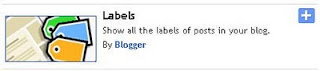
4. Enter title, chose to show all labels or only selected labels, sorting type. You can show number of posts per label by clicking check box and display labels as a list or cloud.
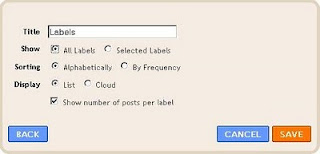
Result should look something like this:
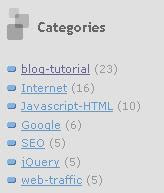
If you want to add categories to the blogger as in the picture, read the instructions in this post.
For example if you click on "Useful website" you will get a list of all the posts that are in category Useful website and if you click on the blog tutorial you will get all posts related to the blog tutorial.
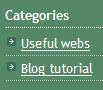
The purpose of adding a category is sort of articles by category. Adding a category of your blog becomes easier to browse.
You can write your own HTML to add category links one by one (take a look at topic Creating HTML with category list) or you can use Labels gadget (this is simple method).
Find more blogspot advices on this blog!
The process of adding categories
1. Creating a label for posts
First, you need to add a label posts. Label is added by entering text in the textbox which is located at the bottom of the screen for writing or editing posts (Potsting-->Create or Posting-->EditPosts, see picture).
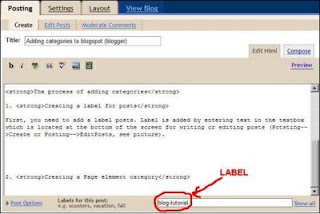
For example, I entered the label "blog-tutorial" for my post.
2. Creating a Page element category
You can use Labels gadget or write your own HTML to add category links one by one. Labels gadget is very simple to implement.
Adding Labels gadget to blog
1. Go to Layout.
2. Click on Add Gadget.

3. Select Labels Gadget
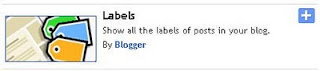
4. Enter title, chose to show all labels or only selected labels, sorting type. You can show number of posts per label by clicking check box and display labels as a list or cloud.
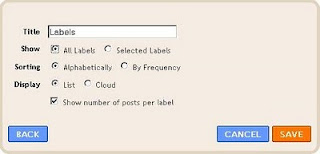
Result should look something like this:
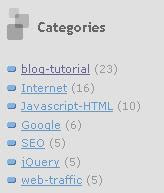
Thursday, October 23, 2014
Tuesday, September 23, 2014
NSW RTA 주소 변경하기
호주에서는 거주지가 변경하게 되면 Centerlink 와 RTA 에 주소변경 신청을 해주어야 한다.
Centerlink는 각종 benefit 받기 위해서이고, RTA 는 운전면허에 관련된 정보를 관리하는 곳이다.
Centerlink 는 집주변의 Centerlink 나 FamilyAssistance 에 가서 신청해야 하지만 RTA는 온라인으로 주소변경이 가능하다.
RTA 주소 변경 사이트 :
위 웹페이지에서 "Change address now" 를 누르면 변경 신청할수 있다.
- Your details (existing RMS customer)
- Log in - you have an account
두가지 옵션중에서 Your details 을 선택하면 RTA 로그인 없이 주소 변경신청을 할수 있다. 만일 RTA 에 계정을 가지고 있다면 Log in 을 선택해서 변경하면 된다.
주소변경 신청을 하게 되면 대략 일주일후에 RTA 에서 변경된 주소 스티커를 보내주는데 이것을 면허증 뒷면에 붙여주면 된다.
NSW fishing licence 신청하기
호주에서는 fishing 을 하기 위해서 licence를 구매해야 한다. 가격이 저렴한 편이라 부담없이 구매하는 것으로 알고 있다.
licence 구매하는 방법도 매우 쉽다.
1. online 구매
site : http://www.dpi.nsw.gov.au/fisheries/recreational/licence-fee
Licence fees are:
$7 - 3 days
$14 - 1 month
$35 - 1 year
$85 - 3 years
2. Kmart
licence 구매하는 방법도 매우 쉽다.
1. online 구매
site : http://www.dpi.nsw.gov.au/fisheries/recreational/licence-fee
Licence fees are:
$7 - 3 days
$14 - 1 month
$35 - 1 year
$85 - 3 years
2. Kmart
NSW 에 있는 대부분의 Kmark 에서도 구매 가능
그리고 기타 fishing agent를 통해서도 가능하다고 합니다.
전 오늘 아침에 온라인을 통해서 1년짜리 licence 를 구매했습니다. 올여름 캠핑하면서 고기도 잡고 할 생각하니 넘 좋네요.
Tuesday, September 16, 2014
diveimport 샵에서 얻은 dive site 정보
안녕하세요. 시티락 입니다.
오늘 Gosford 에 있는 DiveImportsAustralia 샵에 다녀왔습니다. dive 관련 물품을 구매하고 주인에게 근처의 좋은 shore Dive site 를 추천해 달라고 하니 Terrigal "The Haven" 을 추천해 주셨다.

오늘 Gosford 에 있는 DiveImportsAustralia 샵에 다녀왔습니다. dive 관련 물품을 구매하고 주인에게 근처의 좋은 shore Dive site 를 추천해 달라고 하니 Terrigal "The Haven" 을 추천해 주셨다.
- DiveImportsAustralis : http://diveimportsaustralia.com.au/ - 세트로 구매하니 많이 할인해줌
Dive site 정보
- http://www.coastwatch.com.au/ : 해변의 있는 cam을 실시간으로 확인. dive 가기 전에 가까운 해변의 상황을 보고 출발하라고 조언해줌.
- Terrigal Dive 추천 : "The Haven"
사진을 보니 얼마전 와이프랑 커피 마시러 다녀온 Terrigal beach 인거 같다. 그때도 물이 참 맑다는 느낌이 었는데, 조만간에 시간을 내서 dive 장비를 들고 한번 와야겠다.
ANACONDA 아웃도어 전문 매장에서 텐트 구매
안녕하세요. 시티락 입니다.
그 첫번째 프로젝트로 camping 입니다. 이번 학기 중간 텀 방학을 이용해서 주변 지인들과 Norah Head Holiday Park 로 camping 갑니다. 아무것도 없는 우리 가족을 위해서 일단 텐트부터 구매했습니다. ^^
- DUNE : 매장에서 DP된 모델로는 제일 마음에 들었지만 인터넷 살펴보니 부정적인 코멘트가 많아서 포기.
- Coleman : 한국 캠퍼 들에게도 많은 인기가 있는 브랜드라서 일단 일순위 로 지정.
- Black Wolf : 일단 다른 브랜드에 비해서 가격이 2배. 가격이 비싸다 보니 그냥 좋아보임. 텐트에 재질 및 마감 등이 타 브랜드에 비해서 꼼꼼히 설계되어 있는 것으로 보임.
( Model : Tuff Dome Twin )
( Model : Tuff Dome Twin )
와이프와 한참을 고민하다가 결국 Black wolf 로 결정함. 조금 비싸더라도 호주에서 오랫동안 camping 할 생각으로 과감한 투자를 했죠. 텐트가 아까워서라도 자주 캠핑을 가야겠네요.
다음 포스팅은 이 텐트를 가지고 캠핑한 모습을 올릴께요.
Wednesday, July 30, 2014
Introduction to Windows PowerShell
Introduction to Windows PowerShell
PowerShell 는 윈도우에서 사용하는 CLI (command line interface) 이다. GUI를 통해서 제어 할 수 있는 항목에 대해서는 PowerShell를 통해서 할수 있다고 생각해도 될것이다.
기존에 사용하는 Command Prompt 와 PS(PowerShell) 에 대한 비교하면,
1) Command Prompt
2) Get-Help [검색어]
PS C:\Users\Daehee> Get-Help process
Name Category Synopsis
---- -------- --------
Get-Process Cmdlet Gets the processes that are running on the local co
Stop-Process Cmdlet Stops one or more running processes.
Wait-Process Cmdlet Waits for the processes to be stopped before accept
Debug-Process Cmdlet Debugs one or more processes running on the local c
Start-Process Cmdlet Starts one or more processes on the local computer.
PowerShell 는 윈도우에서 사용하는 CLI (command line interface) 이다. GUI를 통해서 제어 할 수 있는 항목에 대해서는 PowerShell를 통해서 할수 있다고 생각해도 될것이다.
기존에 사용하는 Command Prompt 와 PS(PowerShell) 에 대한 비교하면,
1) Command Prompt
2) PowerShell Prompt
위의 예제로 실행한 명령어를 보면 PowerShell 이 더 복잡한것을 확인할수 있다. 그럼에도 불구하고 PowerShell을 사용하는 이유는 PS 명령어가 더 많은 걸 지원해 주고 있기 때문이다. 이처럼 복잡한 PowerShell 명령어는 좀더 쉽게 사용하기 위해서 만들어진 도구가 Windows PowerShell ISE 이다. 기본적으로 명령어에 대한 auto complete 기능과 명령어에 필요한 parameter 까지 쉽게 입력해주는 기능을 제공하고 있다.
3) Windows PowerShell ISE
다음은 기타 유용한 PowerShell command 에 간단히 알아보자.
1) Get-Command -Noun [검색어]
PS C:\Users\Daehee> Get-Command -Noun service
CommandType Name Definition
----------- ---- ----------
Cmdlet Get-Service Get-Service [[-Name] <String[]>] [-ComputerName ...
Cmdlet New-Service New-Service [-Name] <String> [-BinaryPathName] <...
Cmdlet Restart-Service Restart-Service [-Name] <String[]> [-Force] [-Pa...
Cmdlet Resume-Service Resume-Service [-Name] <String[]> [-PassThru] [-...
Cmdlet Set-Service Set-Service [-Name] <String> [-ComputerName <Str...
Cmdlet Start-Service Start-Service [-Name] <String[]> [-PassThru] [-I...
Cmdlet Stop-Service Stop-Service [-Name] <String[]> [-Force] [-PassT...
Cmdlet Suspend-Service Suspend-Service [-Name] <String[]> [-PassThru] [...
2) Get-Help [검색어]
PS C:\Users\Daehee> Get-Help process
Name Category Synopsis
---- -------- --------
Get-Process Cmdlet Gets the processes that are running on the local co
Stop-Process Cmdlet Stops one or more running processes.
Wait-Process Cmdlet Waits for the processes to be stopped before accept
Debug-Process Cmdlet Debugs one or more processes running on the local c
Start-Process Cmdlet Starts one or more processes on the local computer.
Microsoft MCSE certificate
Microsoft MCSE Certificate,
MCSE 를 받기 위해서는 아래 시험들을 합격해야만한다.
일단 70-410 , 70-411, 70-412 를 합격하면, MCSA 가 되고,
나머지 두개 70-413, 70-414 를 받으면 MCSE 가 되는 것이다.
2014년 하반기 목표주에 하나가 MCSE 를 받는 것이다. 공부하는 내용들을 정리해서 이 블로그에 포스팅하면서 준비할 예정이다. 혹시 시험 준빈하시는 분들중에 궁금한 사항이 있으면 연락주세요.
Friday, July 25, 2014
Hyper-V on Windows 7
Hyper-V on Windows 7
Windows 8 의 경우는 Hyper-V manager 가 기본으로 탑재 되어 있다. 하지만 Windows 7의 경우는 RSAT(Remote Server Administration Tool)을 받아서 설치해야 한다.
RSAT 다운로드 :
http://www.microsoft.com/en-us/download/details.aspx?id=7887
단, Windows 7 의 경우에도 Windows 7 pro 이상에서만 RSAT 가 설치 가능하다.
RSAT 를 설치하고 다음 설정을 통해서 Hyper-V manager 를 enable 할수 있다.
Control Panel > Programs > Programs and Features
Remote Server Administration Tools 아래의 메뉴를 찾아보면 Hyper-V 가 보입니다. 체크 박스에 체크하면 설정이 완료됩니다.
이제 Window Key 를 누르고 hyper-v 로 검색하면 hyper-v manager 가 나오는것을 확인할 수 있다.
- 끝 -
Windows 8 의 경우는 Hyper-V manager 가 기본으로 탑재 되어 있다. 하지만 Windows 7의 경우는 RSAT(Remote Server Administration Tool)을 받아서 설치해야 한다.
RSAT 다운로드 :
http://www.microsoft.com/en-us/download/details.aspx?id=7887
단, Windows 7 의 경우에도 Windows 7 pro 이상에서만 RSAT 가 설치 가능하다.
RSAT 를 설치하고 다음 설정을 통해서 Hyper-V manager 를 enable 할수 있다.
Control Panel > Programs > Programs and Features
이제 Window Key 를 누르고 hyper-v 로 검색하면 hyper-v manager 가 나오는것을 확인할 수 있다.
- 끝 -
Subscribe to:
Comments (Atom)






