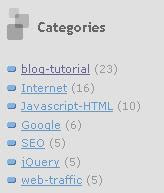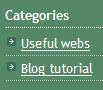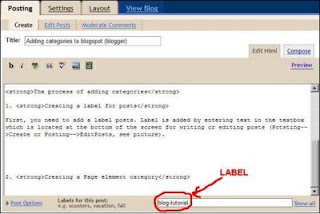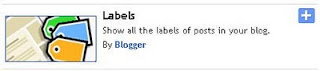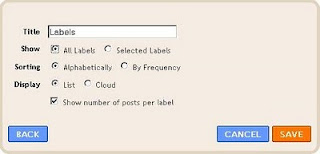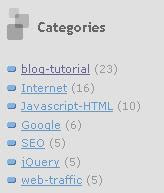구글 블로거에 Categories 메뉴 추가하기If you want to add categories to the blogger as in the picture, read the instructions in this post.
For example if you click on "Useful website" you will get a list of all the posts that are in category Useful website and if you click on the blog tutorial you will get all posts related to the blog tutorial.
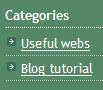
The purpose of adding a category is sort of articles by category. Adding a category of your blog becomes easier to browse.
You can write your own HTML to add category links one by one (take a look at topic Creating HTML with category list) or you can use Labels gadget (this is simple method).
Find
more blogspot advices on this blog!
The process of adding categories
1. Creating a label for postsFirst, you need to add a label posts. Label is added by entering text in the textbox which is located at the bottom of the screen for writing or editing posts (Potsting-->Create or Posting-->EditPosts, see picture).
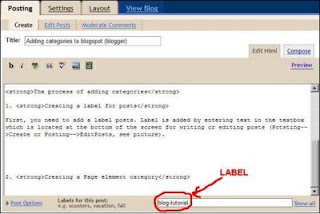
For example, I entered the label "blog-tutorial" for my post.
2. Creating a Page element categoryYou can use Labels gadget or write your own HTML to add category links one by one. Labels gadget is very simple to implement.
Adding Labels gadget to blog1. Go to Layout.
2. Click on Add Gadget. 3. Select Labels Gadget
3. Select Labels Gadget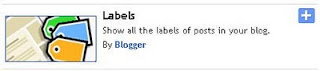
4. Enter title, chose to show all labels or only selected labels, sorting type. You can show number of posts per label by clicking check box and display labels as a list or cloud.
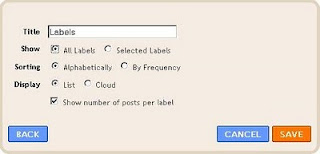
Result should look something like this: